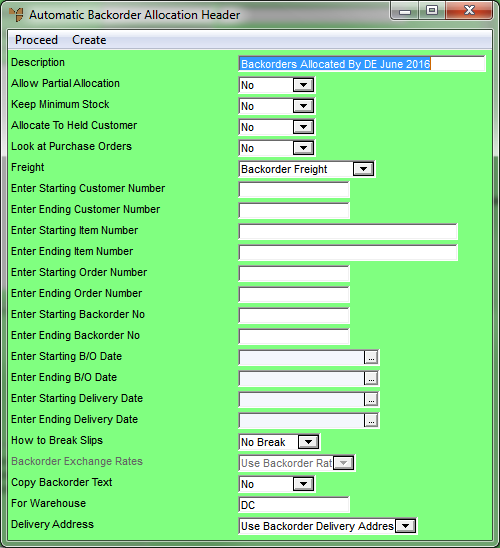
You can recall the Automatic Backorder Allocation Header screen to edit the details if required.
Refer to "Automatic Backorder Allocation - Edit Menu Options".
Micronet displays the Automatic Backorder Allocation Header screen.
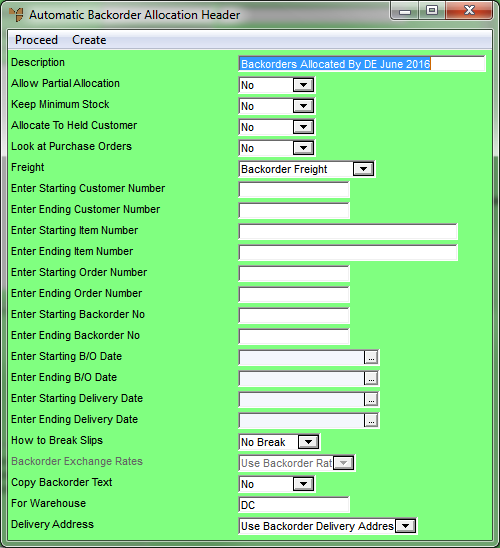
Refer to "Maintaining the Automatic Backorder Allocation Header" for information on using this screen.
If you select CREATE, Micronet displays a message that it will remove any existing backorder allocations.
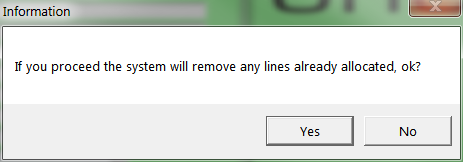
Micronet redisplays the Automatic Backorder Allocation screen with the updated lines if applicable.